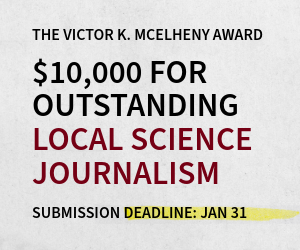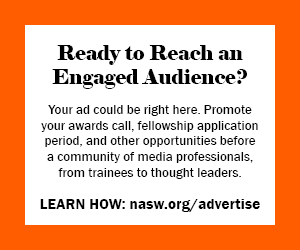The newly redesigned National Association of Science Writers web site has some major new features as well as refined versions of tried-and-true features from our previous site.
To get the full experience as an NASW member, you should log in using your web site user name and password from the old site. If you can't remember them, the "login" link has a "Forgot password" tab.
Here's a brief guide to what's new, what's moved, and what's changed on our site. If you have any questions that aren't answered here, send them to cybrarian@nasw.org and we'll get them answered.
What's new
-
Unified content: Our old site had members-only content segregated in its own little corner of the site. Our new site has the same content integrated throughout. In many cases, non-members will see a summary of an article and members will see the full version.
-
Logins that never expire: On our old site, your login expired after 60 minutes, requiring you to log in again before continuing. Our new site preserves your login until you log out, clear your browser's private data cache, or switch to a different computer or browser.
-
Guest logins: Regular visitors who are not members will be able to register as "guest" users of the site, allowing them to participate in discussions (see details below) and transact business like job ads and mailing list purchases.
-
Comments, comments everywhere: Throughout the site, wherever appropriate, we've given members and registered guests a place to add their comments to the articles and blog posts they see there.
-
Personalized science news feeds: Say goodbye to the ugly science news ticker at the top of our home page. It's been replaced by a more flexible list of feeds that members and registered guests can customize. To find it, follow the "My NASW" link at the top of the page, then see the "My science news" tab.
-
A blogging platform for members: Try it out by going to "My NASW," then "Write a blog post." You can upload images and style the text by following directions in the right column. Once you've posted your work, logged-in members and guests can "follow" your work on their "My connections" page by clicking a "follow" link next to your name.
-
Bookmarks for your blog: Your blog will also have its own URL, which you can see by clicking on your user name at the top of the page (if you're logged in) and copying it from the "blog" tab. Other users will see a "blog" link next to your name. In most browsers, the address bar will also display an RSS icon for your feed (Chrome won't without this plugin.)
-
A private place to discuss NASW business: The Membership forum can be reached by following the link at the top of the screen. All members are automatically placed in this group when they join and are removed when they leave. You can sign up to get new posts via email by following the link under "Subscribe" in the right column.
-
A way to share with Facebook and elsewhere: Each page has an "AddThis" button in its footer. You can use it to print the page, forward its link to a friend via email, or post it to any of hundreds of social media sites.
What's moved
-
Changing your member directory entry: Once you're logged in, you'll see an "edit profile" link next to your user name at the top of the page. That will take you to a page where you can edit your member data and upload a photo that will be used as your avatar on all content you create. Be sure and check all four tabs — Account, Name and contact information, Additional information, Privacy and subscriptions — and save each one before going to the next.
-
Changing your password: Go to the same place — "edit profile" — and check the "Account" tab. You can also change your primary email address, which is the one used for all NASW business and NASW.org system messages and notifications.
-
Changing your NASW.org email alias: Same place — "edit profile" — at the bottom of the "Additional information" page.
-
NASW bookstore: It's under "publications" and has a vastly improved search widget. Remember that NASW gets a small commission on any purchases, books or anything else, if you make them using that widget or the links in the bookstore.
-
Words' Worth market database: It's under "member area" and works like a discussion group in that you can sign up for notifications of new posts using the link in the right column.
-
Jobs bank: Use either the "Find/post jobs" link or the "Members area" at the top of the page to find a link to the NASW jobs bank.
-
Annual meeting plans and reports: Check the "Events" link on the front page. Some of our content from past conferences has not yet been loaded.
What's changed
-
Listservs/discussions: After we finish a brief shakedown of the new site, we plan to retire our venerable email lists (usually but erroneously called "listservs," which is the trademark for software we don't use) and replace them with web-based discussion lists. You will still be able to get notification of new posts and comments by email.
-
Member-initiated discussions: Under "Discussions," go to the "Member-created discussions" tab and look in the right sidebar. If you're a logged-in member, you will see a link that allows you to create and manage your own discussion. You can invite anyone you want to join or open it to anybody. You can make its existence known to everybody or keep it a secret by making it a "private group."
-
Wikis: In any discussion group, you can also create a special type of post that operates as a wiki. This will allow two or more people to collaborate on a document and keep track of each of their revisions.
-
Articles: We've extensively reorganized our imported content from the old site, and applied a "taxonomy" system using dozens of keywords. You can see the top-level terms in the right column of our new front page. Follow any of those links to go to a page of articles with the term you select. Then, in the right column, you'll see more terms that will allow you to drill down to a deeper level in our archived content. Each page also has a set of filters that you can apply to narrow your selection.
-
Search: This hasn't really changed much, but it's in a new location at the upper right corner of each page. You can click on the "search" button to go to a page that includes an "advanced search" link. Click it and you can select from many different search criteria.