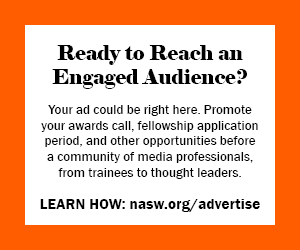By Catherine Dold
Freelancing is all about networking: meeting people, making connections, building relationships, helping others, and hoping that people will think of you when some work comes along. After 18 years as a freelance science writer, probably 95 percent of my work come through various personal networks: friends, relatives, NASW members, NYU science journalism alums, former work colleagues. It's all about planting seeds that can lead to paying work down the road and being findable when someone needs your talents.
Networking used to rely on meeting people in person at conferences, alumni events, and other venues. Today, however, while it's still important to attend events in person to help build relationships, online networking is also key. It's especially important for freelancers who live in far-flung places.
LinkedIn is a great place to network. By making use of its many features (some of which aren't very obvious and were probably added since your last visit), you can greatly expand your network and mine those relationships. Even if you are not looking for work right now, take some time to build up your networks, so they'll be ready for you later on. (And consider LinkedIn as just one part of your overall social networking and marketing strategy, along with Facebook, Twitter, and other sites.)
What follows is a brief guide to using LinkedIn. An accompanying article, Resource Roundup: LinkedIn, will list many resources for using LinkedIn and will be updated regularly with new resources as well as success stories (please send suggestions to catherinedold@gmail.com).
Get Set Up On LinkedIn
Set up your profile. Don't be shy or modest. Include lots of information, including past jobs, schools, clubs, associations, awards, and activities. Those are all searchable keywords and will help people to find you. Include full names as well as acronyms, and keywords related to the industries you cover, to make your profile even more search-engine friendly. Be sure to declare whether you are open to new contacts, job opportunities, or getting back in touch (click on Edit Contact Settings). The idea is to be visible, so open yourself up. (I don't advocate putting your home address on there, however.) Click on Edit Public Profile Settings (top right when in the profile section) to decide what information you want made public. Click on View My Profile to see how others will see it.
Upload a photo. Find one that you like and use it on several online sites; using the same photo will help people to recognize you across platforms and cement your personal brand. Likewise, use the same form of your name on all networking sites.
Select your settings. You can do a lot of customization in the Accounts & Settings area (link on top right). For example, set it up so introductions and InMails are forwarded to your primary email account, so you don't miss any opportunities. Choose which of your groups appear at the top of your list and so are most visible (more on groups below). Choose how often you want to get email from other members and group members (immediate emails, daily digest, or read it all on the site). Decide whether others can browse your contacts. Select how much you want to see about your connections and their updates in the Network Updates section.
Link to others. Think about who you want to add to your list of connections. For example, I've linked to 300+ former colleagues, friends, fellow alums, magazine writers, NASW members, ASJA members, and others. Branch out a bit: I'm also linked to a source or two, such as a marine biologist I interviewed years ago. That link has the potential to open up an entirely new network to me.
The easiest way to find people to link with is to allow LinkedIn to access your email address book. Click on the green Add Connections button on the lower left side, then the Import Contacts tab. LinkedIn will pull in all the names in your address book and will also show you which ones already have a LinkedIn account. You can then choose who you send an email to, asking them to connect with you: everyone, a select few, those who are already on LinkedIn (my preference, as I figure they are more likely to connect). In the Add Connections area you can also add contacts one-by-one, if you have their email address. Also in that area you can have LinkedIn search for former co-workers and classmates, and request a link on that basis.
Try to connect with a few of the super-connectors, the people who have large networks. Doing so will greatly expand your search results later. But don't try to connect with too many people who are unlikely to recall you or who won't want to connect for some reason. If too many of them select "I don't know this person" in response to your invitation, you may be flagged as someone who is abusing the system.
You can also link with people that you find through searches on LinkedIn. But in general, LinkedIn wants to know that you have some connection with that person; you can't just contact everyone on the system indiscriminately. So for example, if you come across the profile of an editor you'd like to meet, LinkedIn will show you how you are connected to that person through your current connections (if at all). You can then ask the person on your end of the connection chain to introduce you by forwarding a message from you. Look for the line that says Get Introduced Through a Connection or Get Introduced. You can contact almost anyone on the system, but to a limited degree and at some expense, by using InMail. With a premium (paid) account you can send a limited number of InMail emails directly to anyone in LinkedIn who has agreed to accept InMail, regardless of whether you have any connection to them. You can also purchase individual InMails for $10. Another way to link up with someone is through a group (more on groups below).
When someone asks to link to me, I'll approve it as long as I see some legitimate connection, such as a fellow ASJA member, an NYU graduate, a fellow science writer. But I won't connect with someone who has absolutely nothing in common with me. (I'm happy to link up with any NASW members. Find my profile at www.LinkedIn.com/in/catherinedold and click on Add Catherine to your network. If if asks for my email, use catherinedold@gmail.com. Or find me and lots of other members in the NASW group.)
Maintain your profile and update your connections periodically. Be sure to update your profile with new clients, new jobs, new awards. As a side benefit, any updates you make will show up in the Network Updates on the home pages of your friends, reminding them that you exist.
Use your profile. Broadcast your profile in other areas. To get a short vanity URL for your profile, click on Profile > Edit Public Profile Settings, then the Edit button in the Your Public Profile URL box. Fill in the blank with your name. My profile's URL, for example, is http://www.linkedin.com/in/catherinedold. List your URL in your email signature, your Facebook page, your Twitter page and elsewhere. Leave comments on blogs or other sites and link back to your LinkedIn profile. (Another option is to use a URL shortening service such as www.bitly.com, which will show you how many people clicked through on your link.) Use the ready-made pdf of your profile when someone asks for a resume (look for the Adobe icon on your profile page).
Use the LinkedIn Tools
Update your status periodically. Let people know what you are doing. On your home page, under Network Updates, write your updates in the section that asks "What are working on now?" Your update will appear in the Network Updates area on your friends' home pages. (And if you really want to keep up with what your connections are doing, you can get those updates as an RSS feed.)
Join groups. Click on the Groups link in the left navigation bar and search for some appropriate groups. For example, NASW has a group, your university probably has a group, and your former employers may have alumni groups. Joining a group allows you to more easily find and connect with people who have similar interests. You can browse the members, search within the group, join a discussion, and more. You can also choose to display group logos on your home page, in whatever order you like (go to Accounts & Settings > Groups Order and Display). For example, you might want to move NASW to the top of your list, so prospective clients are sure to see it. Don't join or display too many groups, however, or you'll look like a serial joiner. You can also start your own group. Eric Bobinsky started Science & Technology Media Professionals; it now has nearly 1,000 members from around the world. A big benefit of groups is that you can directly invite fellow group members to link to you, even if you have no other connection with them.
Ask for recommendations. Get recommendations from a variety of people, to highlight various parts of your professional life. Be creative. For example, I have recommendations from local writers and former classmates, but I also have one from the marine biologist source. He wrote about how I was well prepared for the interview, asked good questions, and accurately covered his research. That recommendation gives potential clients a different view of me than the others.
Write recommendations for others. Writing a recommendation for someone gets your name and a link to your profile on their page, where all of their contacts can see it. Of course, only write them for people you know and respect.
Add notes on your contacts. When viewing a contact's information, look on the right side of the page for Your private info about __. You can add notes there, such as when you last sent a story idea to that person or when you saw them at a conference.
Search for new connections. The advanced search area (under People in upper left) has a large number of search options. You can narrow a search by company, geographic area, group members, schools and more. In the results, LinkedIn will show you how you are connected to each person through your current contacts, and you can ask for an introduction or use InMail to contact someone.
Search for a company. Use the Company link at the top of the page to see who is working in a company now, who used to work there, who was recently hired, and where your former colleagues are now. If a new-to-you company wants to hire you for a project, check out how credible they are by searching for contacts within the company. If you want to approach a new company to solicit freelance work, find out who the key people are.
Search for a job. Use the Jobs link at the top of the page. Each job listed in your results will show you how you are connected to that company through your connections and your groups. You can also start with the companies where you have connections, and see which of them have posted jobs.
Search for sources. Use the advanced people search to find sources for articles.
Get listed as a service provider. The service provider area appears under the Companies link at the top of the page. To be listed there, you must have a recommendation from someone who selects "service provider" when describing your relationship. This section is not very useful at the moment, as you cannot do refined searches, but it can't hurt to be listed there.
Ask and answer questions. Answering questions from other LinkedIn members can help to establish you as an expert. Answering a question also gets your profile linked to on the home page of the person who asked the question, increasing your visibility.
Explore applications. You can upload a presentation, post your reading list, and share your travel plans by using various LinkedIn applications. Find out who will be going to the same conference as you.
Happy networking!